To install any IBM Lenovo drivers for Bad Drivers and softDrivers
We need to download the Lenovo ThinInstaller and add the required model and download the Drivers. and set in the configuration all the drivers should set to active otherwise it gets failed 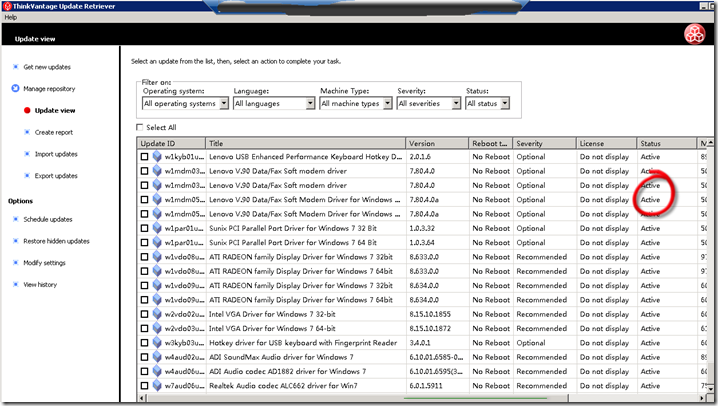 Now create a package in SCCM for Think Installer and include a batch file to copy all the content of thininstaller to a c:Drive and later we can run another command to delete, i.e., once we install the drivers. Batch file:Prepare.bat XCOPY *.* /e /s C: Note: Not required any program in SCCM, Just the package we need. Task Sequence Steps: We will have total three Steps: 1)copy the Binaries of ThinInstaller and 2) Executing/Installing the Drivers the first step looks like below
Now create a package in SCCM for Think Installer and include a batch file to copy all the content of thininstaller to a c:Drive and later we can run another command to delete, i.e., once we install the drivers. Batch file:Prepare.bat XCOPY *.* /e /s C: Note: Not required any program in SCCM, Just the package we need. Task Sequence Steps: We will have total three Steps: 1)copy the Binaries of ThinInstaller and 2) Executing/Installing the Drivers the first step looks like below 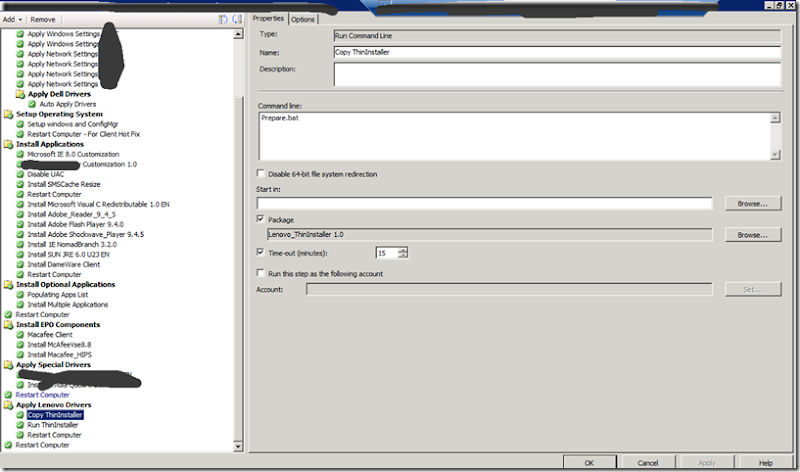 Second step looks like below: the run command line should be : “C:ThinInstallerThinInstaller.exe” /CM -search A -action INSTALL -noicon -includerebootpackages 1,2,3,4 -noreboot -repository “10.30.28.10Drivers” -log “C:ThinInstallerdriverinstall.log”
Second step looks like below: the run command line should be : “C:ThinInstallerThinInstaller.exe” /CM -search A -action INSTALL -noicon -includerebootpackages 1,2,3,4 -noreboot -repository “10.30.28.10Drivers” -log “C:ThinInstallerdriverinstall.log” 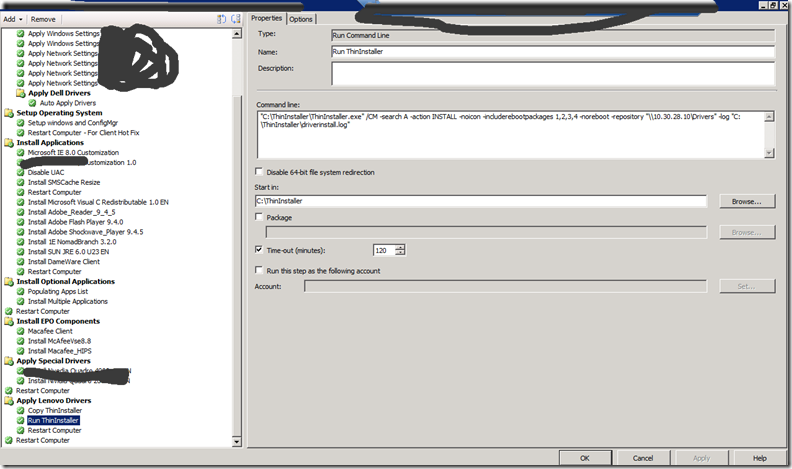 To Enter in the Apply Lenovo Drivers Step we can apply a WMI based Query :
To Enter in the Apply Lenovo Drivers Step we can apply a WMI based Query : 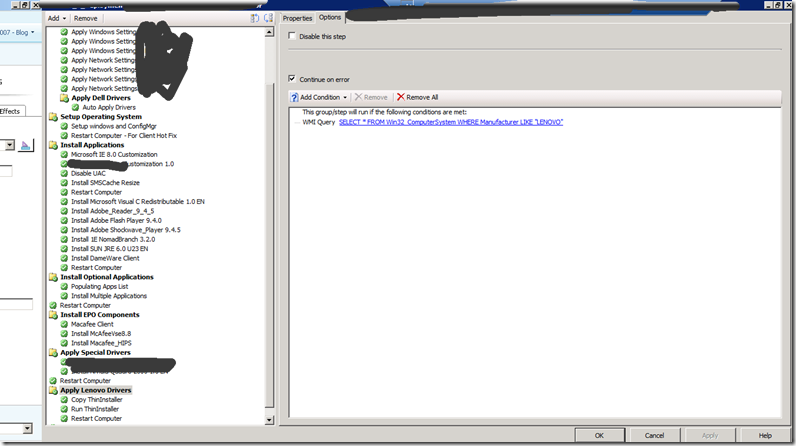 Note:- Under Options of these three (Including Restart Computer) no configuration required.
Note:- Under Options of these three (Including Restart Computer) no configuration required.
