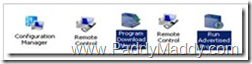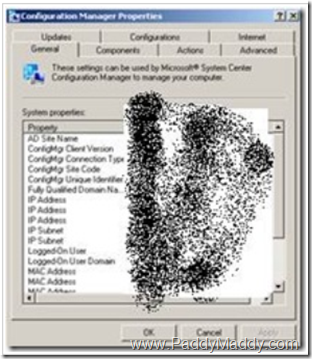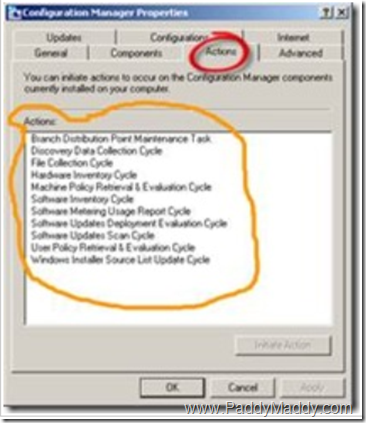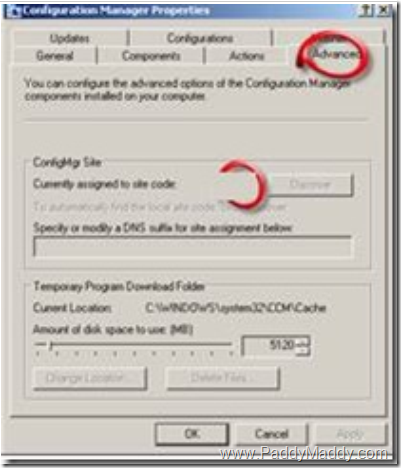We can see below folders and control panel applets after client installation
We can see below folders
While installation:-
For X64 bit OS è %Windir%ccmsetup
For X86 Bit OSè %Windir%System32ccmsetup
After installation Folders: è
For X64 bit OS è %Windir%SysWOW64ccm
For X86 Bit OSè %Windir%System32ccm
We can see below control panel Icons after client installation.
x32bit Controlbit will be available in 64 bit Systems
You can observe seven tabs under Configuration Manager Properties, when we double click configuration Manager Icon.
Under Actions Tab we must see all these if client installation is successful.
Note:- If Actions are not more than two, then client is not yet reported back to SCCM Server and is still trying to establish the communication with the SCCM server, this should not take more than 10 mins after client is installed for the first time. Check the client logs for troubleshooting.
We should able to see the site code as “P01”
Note: – If site code does not have P01, the client will not communicate to the SCCM server, try to change to P01 and click on apply button if P01 not found.
What is R3 Client, how to install R3 Client?
SCCM R3 is the latest release version after SCCM SP2. SCCM R3 will provide Power Management capabilities.
We have to apply a hotfix after installing SCCM client, SCCM R3 Hot fix can be obtained from
NOTE:—P01 is the example site code i have taken here.